Getting Started: Difference between revisions
No edit summary |
No edit summary |
||
| Line 34: | Line 34: | ||
<html><img src='https://cdn.cosmicclash.io/troopers/wiki/interface_3.png'/></html><br /> | <html><img src='https://cdn.cosmicclash.io/troopers/wiki/interface_3.png'/></html><br /> | ||
This is your balance of [[Ocuriums]] and your earn rate. Clicking here will bring you to the [[Exchange]] where you can buy and sell the ore. | This is your balance of [[Ocuriums]] and your earn rate. Clicking here will bring you to the [[Exchange]] where you can buy and sell the ore. | ||
<h3>Virtual Balances</h3> | |||
<html><img src='https://cdn.cosmicclash.io/troopers/wiki/interface_4.png'/></html><br /> | |||
The next four boxes show your current balances of various virtuals: [[Artifacts]], [[Lifeforces]], [[Shards]], and [[Black Diamonds]]. Click on any of these resources to be brought to the page where you can use them. | |||
Revision as of 22:51, 24 October 2023
Tutorial
The first thing you will notice when you start playing is a step by step Tutorial with Smuggling Joe. He will walk you through the main areas of the game and it is highly recommended that you walk through the entire thing.
If you have not purchased any NFTs yet, check out our Buyer's Guide then come back here when ready!
Companions

Check out the companions tab first, in the top menu go to "Empire Management -> Companions". The companions were added to the game to provide new players with the resources they need to play! Check out all the companions to see what they do for you. For example, you can see "Dazzix" provides you with Keys so you can go on normal encounters. This is very helpful!
You can see full details about companions here: Companions
Set Your Missions
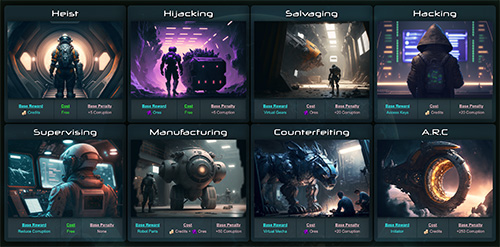
Let's check out the missions screen next! Go to Empire Management -> Missions. Here you will manage which troopers you want to send out on missions to start your empire earning. When you assign a trooper to a mission, they will continue to run that mission permanently until you call them back. Go ahead and assign all of your troopers to a mission. Let's start with hacking missions.
Step 1: Click the "Hacking" square in the top right
Step 2: Choose a Ship and a Trooper
To make it easier to assign missions in bulk, the game will attempt to automatically choose the best ship + trooper for the next mission. If you run out of ships, click the Underworld Trade Center -> Terminal button to rent a ship. More information about ship rental can be found here: Ships
Step 3: Click 'Confirm Deployment'
Cycle through all of your available Troopers and send them on hacking missions for now. If your Corruption gets too high, send some on a Supervising mission instead. Try to keep your corruption at 0.
For a full breakdown of missions and what they do, check out Missions
Bottom Bar

Now is a good time to talk about that bar along the bottom. This interface is jam packed with information, and each section is clickable! First off, along the very bottom you can see a visual depiction of your empire's Reputation and how much more you need to get to the next level.
Premium Currency
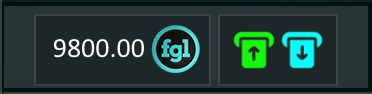
This area shows you your current balance of the premium currency. If you want to purchase or withdraw click on this area to open up the currency page.
Credits

This is your current balance of Credits. The number in green is how fast you are earning more credits. This can also be a negative number if your Corruption gets too high!
Ocurium
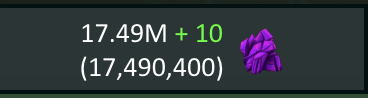
This is your balance of Ocuriums and your earn rate. Clicking here will bring you to the Exchange where you can buy and sell the ore.
Virtual Balances

The next four boxes show your current balances of various virtuals: Artifacts, Lifeforces, Shards, and Black Diamonds. Click on any of these resources to be brought to the page where you can use them.